Introduction
Rotating the camera in Sims 4 is essential for an immersive gaming experience. Whether you’re building your dream house or managing your Sims’ daily lives, mastering the camera controls can significantly enhance your gameplay. This guide provides a comprehensive overview of camera rotation techniques in Sims 4.

Getting Started with Sims 4 Camera Controls
Before delving into the specifics of rotating the camera, it’s important to understand the basic controls. Sims 4 offers various camera settings tailored for both new and experienced players. Familiarizing yourself with these settings lays the foundation for better control and gameplay.
To get started, launch Sims 4 and enter either Live Mode or Build/Buy Mode. The default camera mode is designed to be intuitive, making basic movements like panning and zooming straightforward. However, mastering rotation adds another layer of control, allowing you to fully appreciate your Sims and their surroundings.

Basic Camera Rotation Techniques
Moving and rotating the camera in Sims 4 can be done effortlessly with a few key commands. Knowing how to switch between different modes is essential for an optimal experience.
Rotating the Camera in Live Mode
In Live Mode, observing your Sims’ interactions from various angles is crucial. To rotate the camera:
- Hold down the right mouse button.
- Move the mouse to the left or right to rotate horizontally.
- Move the mouse up or down to adjust the vertical angle.
Alternatively, you can use the keyboard arrows or the ‘A’, ‘D’, ‘W’, and ‘S’ keys for horizontal and vertical adjustments.
Rotating the Camera in Build/Buy Mode
Build/Buy Mode requires precision. Adjusting your camera can help with placing objects and designing rooms. To rotate the camera here:
- Hold down the middle mouse button (scroll wheel).
- Move the mouse to rotate the view.
- Use the ‘<‘ and ‘>’ keys for quick horizontal adjustments.
Mastering these rotations ensures accurate placements and optimal viewing of your creations.
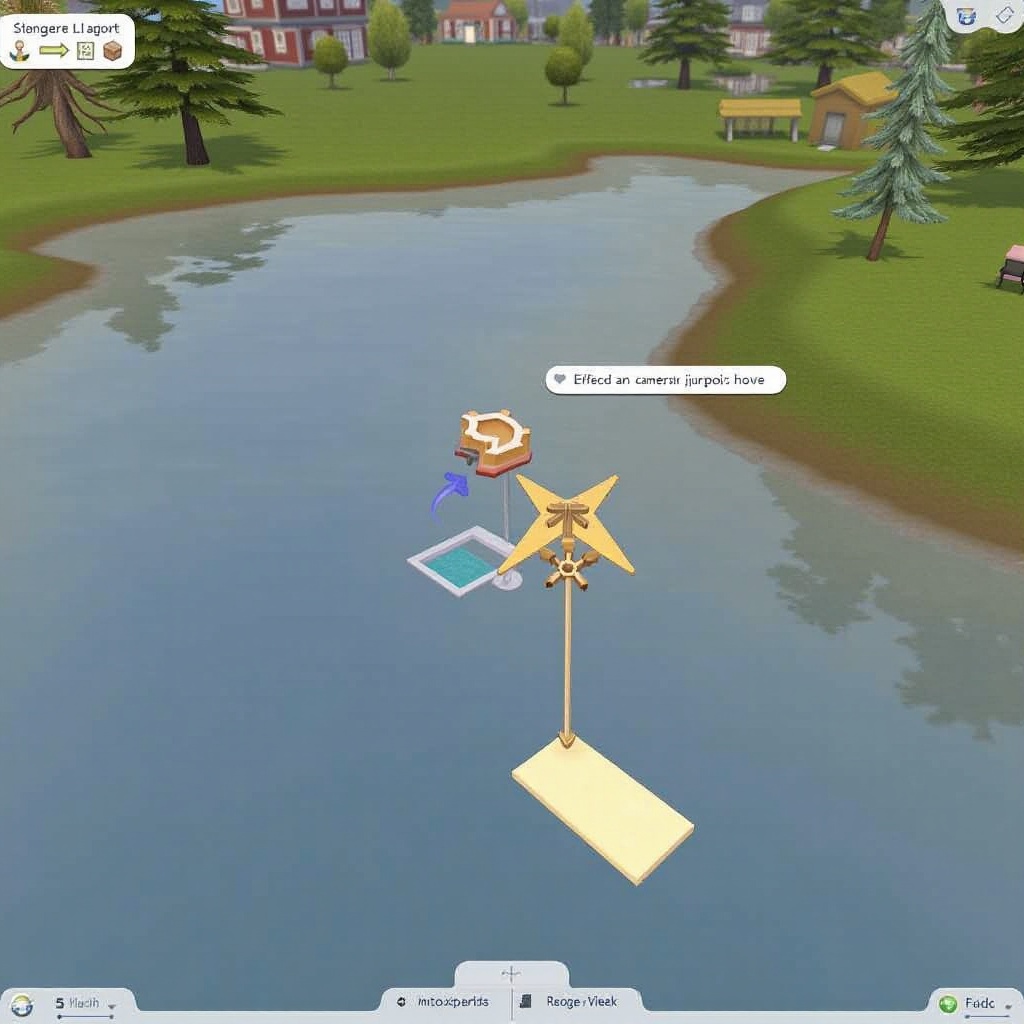
Advanced Camera Controls
For those looking to elevate their experience, Sims 4 includes advanced camera controls. These enable more sophisticated maneuvers and enhanced gameplay.
Free Camera Mode
Free Camera Mode, or ‘Tab Mode’, offers unrestricted movement, ideal for capturing screenshots and videos:
- Press the ‘Tab’ key to enter Free Camera Mode.
- Use the ‘Q’ and ‘E’ keys to move the camera up and down.
- Combine the ‘W’, ‘A’, ‘S’, ‘D’, and arrow keys to navigate in any direction.
- Hold the right mouse button and move the mouse for further rotation.
This mode provides a cinematic experience, showcasing your Sims world from any perspective.
First-person Camera Mode
First-person Camera Mode immerses you in your Sims’ perspective:
- Press ‘Shift’ + ‘Tab’ to switch to First-person Camera Mode.
- Use the mouse to look around from your Sim’s viewpoint.
- Navigate using the same ‘W’, ‘A’, ‘S’, ‘D’ keys.
This feature is perfect for exploring the environment up-close and experiencing the game on a more intimate level.
Transitioning from basic to advanced controls, you’ll notice the expanded possibilities in your gameplay.
Troubleshooting Common Camera Issues
Sometimes, the camera might not behave as expected. Here are common issues and their solutions:
- Camera isn’t rotating: Ensure that the right mouse button is functional and try a different mouse if needed.
- Camera moves too fast or too slow: Adjust the camera sensitivity in the Game Options menu.
- Camera gets stuck: Reset the camera by switching between different camera modes or restarting the game.
Regularly updating your game and checking for patches can also prevent these issues.
Customizing Your Camera Settings
Personalizing your camera settings can vastly improve your gameplay. Follow these steps to customize:
- Open the Game Options menu from the main screen.
- Navigate to the ‘Controls & Camera’ tab.
- Adjust settings such as camera sensitivity, edge scrolling, and invert controls based on your preference.
- Save changes and test the new configuration.
Tailoring these settings creates a comfortable and user-friendly experience unique to your play style.
Conclusion
Mastering camera rotation in Sims 4 opens up a more engaging and interactive gameplay experience. Whether you’re using basic techniques or advanced controls, understanding these methods will enhance your ability to manage your virtual world efficiently.
Frequently Asked Questions
How do I switch between camera modes in Sims 4?
To switch between the Sims 4 and Sims 3 camera modes, navigate to Game Options, select the ‘Controls & Camera’ tab, and choose your preferred camera.
Why is my Sims 4 camera not rotating?
Check if the right mouse button or middle mouse button is functional. Adjust the camera settings for sensitivity, and ensure no software issues are causing conflicts.
How can I make camera controls smoother in Sims 4?
Adjust the camera sensitivity settings in the Game Options menu. Additionally, ensure that your hardware meets the game’s requirements for optimal performance.