Introduction
Resetting a Toshiba laptop to its factory settings can resolve performance issues, eliminate malware, or prepare the device for a new owner. This comprehensive guide covers everything needed to perform a factory reset on a Toshiba laptop. We will discuss the reasons for a reset, preparations, the reset process using different methods, and the essential steps to take after the reset.

Understanding Factory Reset
A factory reset restores a device to its original system state by erasing all user data, installed applications, and settings, making it as if it left the factory. This procedure can resolve performance issues, remove malware, and is often the last resort when other troubleshooting methods fail.
Toshiba laptops typically include the Toshiba Recovery Wizard, a utility specifically designed for this purpose. Additionally, Windows’ built-in settings can also be utilized to perform a factory reset, providing users with multiple options.
Reasons to Reset Your Toshiba Laptop
Several scenarios might prompt a user to reset their Toshiba laptop to factory settings:
-
Performance Issues: Over time, laptops can slow down due to accumulated software and data. A factory reset can resolve these performance problems, providing a fresh start.
-
Virus and Malware Removal: If your laptop has been compromised by viruses or malware, a factory reset ensures complete removal, restoring the system’s integrity.
-
Preparing for Sale or Transfer: If you plan to sell or give away your laptop, resetting it to factory settings protects your data and allows the new user to start with a clean system.
Understanding why and when to perform a factory reset is crucial to ensure that it is done for the right reasons and only when necessary.
Preparing for the Reset
Before diving into the factory reset process, it is essential to prepare adequately:
-
Backup Important Data: Resetting your Toshiba laptop will erase all data. To avoid losing critical files, back up documents, photos, and other important data. You can use external storage devices like USB drives or cloud-based services.
-
Ensure Sufficient Power: A factory reset might take some time. Ensure your laptop is fully charged or connected to a power source to avoid interruptions.
-
Locate Necessary Software Keys and Licenses: Post-reset, you will need to reinstall essential applications. Ensure you have all the necessary software keys and licenses ready.
-
Disconnect All Peripherals: Remove any external devices like printers, scanners, or external hard drives to prevent any complications during the reset process.
With these preparations in place, you can proceed with confidence, knowing you are well-prepared for any eventualities.
Steps to Factory Reset Your Toshiba Laptop
Two primary methods to factory reset a Toshiba laptop include using Toshiba’s Recovery Wizard and accessing Windows settings.
Using Toshiba’s Recovery Wizard
- Access the Recovery Wizard:
- Shut down your laptop.
- Press and hold the
0(zero) key while powering on the laptop. -
Release the
0key when the recovery menu appears. -
Start the System Recovery:
- Select the
Recovery of Factory Default Softwareoption. -
Click
Nextand follow the on-screen instructions to proceed with the factory reset. -
Complete the Reset Process:
- Follow all the prompts until the system completes the reset, and your laptop reboots to its factory state.
Using Windows Settings
If you cannot use Toshiba’s Recovery Wizard, the Windows settings option works just as well.
Open Windows Settings
- Open Windows Settings:
- Click on the
Startmenu and selectSettings. - Go to
Update & Securityand chooseRecovery.
Initiate the Reset
- Initiate the Reset:
- Under
Reset this PC, clickGet started. - Choose
Remove everythingto perform a full factory reset.
Following the Reset
- Complete the Process:
- Follow the prompts, and Windows will handle the rest. The system will reboot once the reset is complete.
By utilizing these methods, users can achieve a successful factory reset based on their preferences or available tools.
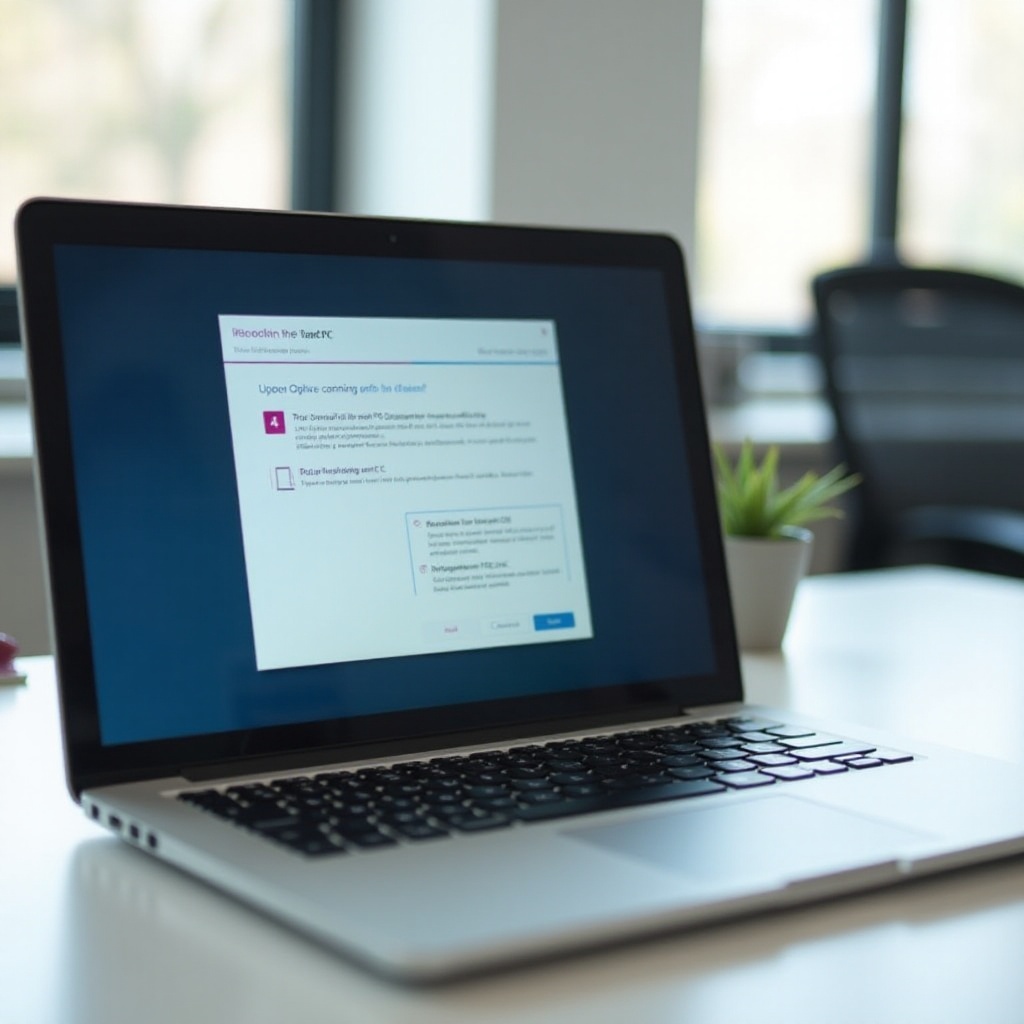
After the Factory Reset Process
After completing the factory reset, certain steps should be followed to ensure the laptop operates correctly:
-
Reinstall Essential Software: Install all required programs and applications. Ensure you have the necessary licenses and software keys handy.
-
Restore Backup Data: Transfer files from your backup sources into the newly reset system. This ensures you have all crucial data back in place.
-
Update Windows and Drivers: Run Windows Update to ensure your operating system is up-to-date. Additionally, reinstall or update any drivers needed for optimal performance.
-
Set Up Security Measures: Install antivirus software and configure necessary security settings to protect your system from potential threats.
Following these steps guarantees that your laptop runs efficiently and securely post-reset.
Conclusion
Performing a factory reset on a Toshiba laptop can help resolve various issues or prepare the device for a new user. This guide provides a comprehensive overview and step-by-step instructions, ensuring a smooth and successful reset process. By understanding the reasons, preparing for the reset, and following post-reset steps, users can maximize the benefits of restoring their Toshiba laptop to factory settings.

Frequently Asked Questions
What should I do if the Toshiba Recovery Wizard is not available?
If the Toshiba Recovery Wizard is unavailable, use the Windows settings method to perform the factory reset. Alternatively, you can create a recovery drive using another Windows computer and use that to reset your laptop.
Do I need to reinstall drivers after a factory reset?
Yes, you should reinstall necessary drivers post-reset to ensure all hardware components function correctly. These can be obtained from Toshiba’s official website or through Windows Update.
How can I backup my data before performing a factory reset?
Use external storage devices like USB drives or external hard drives to manually back up important files. Alternatively, use cloud storage services like Google Drive or OneDrive to save your data before performing a reset.