Introduction
Connecting a printer to a Chromebook can be a straightforward process if you know the right steps to follow. Chromebooks have grown increasingly popular due to their simplicity and efficiency. However, with this streamlined experience comes the occasional challenge, like adding a printer. Whether you need to print documents for work, school, or personal use, this guide will walk you through each step, ensuring your printer is properly connected and ready to use. In the following sections, we will cover checking printer compatibility, setting up the printer on a wireless network, adding the printer to your Chromebook, and troubleshooting common issues.

Checking Printer Compatibility
Before attempting to connect your printer to a Chromebook, it’s essential to ensure compatibility. Chromebooks typically support a wide variety of printers, especially those that are Google Cloud Print ready or support IPP (Internet Printing Protocol).
1. Google Cloud Print: Although Google Cloud Print was deprecated in December 2020, many printers that supported it also support other modern printing standards compatible with Chromebooks.
2. IPP and Wi-Fi Printing: Look for printers that mention support for IPP, PCLm, or other Wi-Fi printing standards. Most new printers include these features.
3. Manufacturer’s Website: Visit the printer manufacturer’s website and check for any specific details about Chromebook compatibility.
4. Chromebook Settings: In your Chromebook, navigate to Settings > Printers and search for your printer model. If listed, it confirms compatibility.
Ensuring compatibility saves time and prevents frustration. With a compatible printer, you can move to the setup process smoothly.
Setting Up Printer on a Wireless Network
Most modern printers offer wireless connectivity options that make it much easier to connect and print from various devices. Setting up your printer on a wireless network typically involves the following steps:
1. Power on and Connect: Turn on your printer and ensure it is within range of your wireless network.
2. Access Wireless Setup: Use the printer’s control panel to access the wireless setup option. The exact steps depend on your printer model but usually can be found under Network or Wireless settings.
3. Select Network: Choose your wireless network from the list of available networks and enter the Wi-Fi password.
4. Confirm Connectivity: Once the network credentials are entered, confirm the connection. The printer should display a successful connection message.
Getting your printer onto the same wireless network as your Chromebook allows you to proceed to the next step, adding the printer to your Chromebook.
Adding the Printer to Your Chromebook
After setting up your printer on a wireless network, the next step is to add it to your Chromebook. Follow these instructions to get your Chromebook to recognize and add the printer:
1. Open Chromebook Settings: Click the time in the bottom right corner of your Chromebook screen, then click the settings gear icon.
2. Navigate to Printers: Within settings, scroll down and select ‘Advanced’ to expand more options. Then, go to the ‘Printers’ section.
3. Add Printer: Click ‘Add Printer’. Your Chromebook will search for available printers on the network.
4. Select Printer: If your printer appears in the list, click on it to select. If it doesn’t appear, choose the ‘Add manually’ option.
5. Manual Add (If Needed): You might need to input your printer’s IP address, which can usually be found on the printer’s control panel under network settings.
6. Confirm and Add: Follow the prompts to confirm and add the printer. The Chromebook will install the necessary software to communicate with the printer.
With the printer added to your Chromebook, you’re now ready to start printing documents seamlessly.
Printing from Your Chromebook
Printing from a Chromebook is straightforward once your printer is connected. Here’s how to do it:
1. Open Document: Open the document you wish to print. This could be a Google Docs file, a PDF, a webpage, or any other printable material.
2. Select Print Option: Use the Chrome browser’s menu (three vertical dots in the top-right corner) to select ‘Print’ or simply press ‘Ctrl + P’.
3. Choose Printer: In the print dialog box, select your printer from the list of available printers.
4. Adjust Settings: Adjust printing preferences like orientation, color settings, and number of copies as needed.
5. Print: Click ‘Print’ to send your document to the printer.
Following these steps will help you print documents quickly and efficiently from your Chromebook.
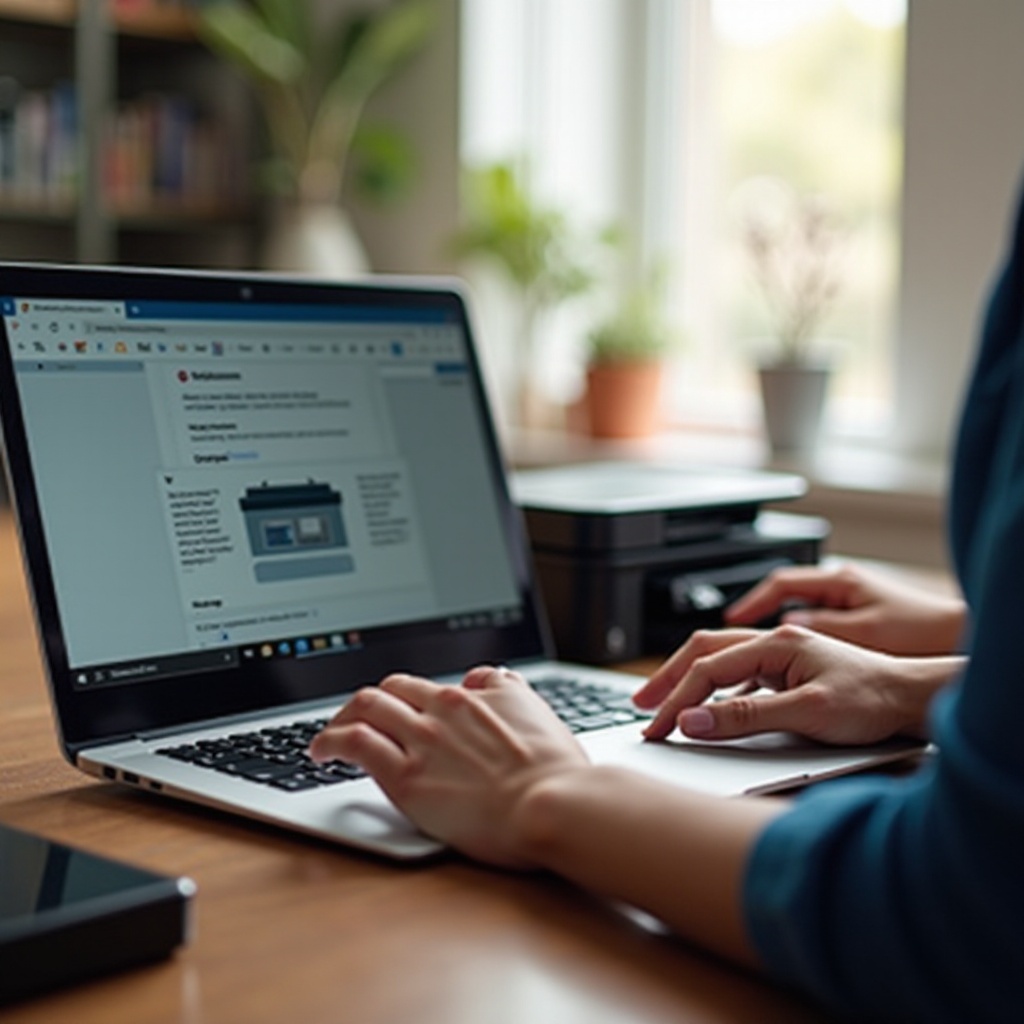
Troubleshooting Common Issues
Sometimes, issues may arise when connecting or printing from your Chromebook. Here are some common problems and their solutions:
1. Printer Not Found: Ensure both your printer and Chromebook are connected to the same Wi-Fi network. Restart both devices and try again.
2. Printer Offline: Check your printer’s connection status using its control panel. Reconnect to the Wi-Fi if necessary.
3. Print Job Stuck: Cancel any stuck print jobs from the printer or Chromebook and retry. Sometimes, clearing the print queue helps.
4. Updating Software: Ensure your printer and Chromebook have the latest software updates installed. Check for firmware updates on the printer’s manufacturer website.
By following these troubleshooting steps, you can resolve common issues that might occur while connecting or printing.

Conclusion
Connecting a printer to a Chromebook involves several steps, but with this guide, the process is straightforward. From checking compatibility to setting up, adding the printer, and troubleshooting issues, you are now equipped to handle the task. Ensure your printer and Chromebook are always up-to-date to facilitate a seamless printing experience.
Frequently Asked Questions
How do I know if my printer is compatible with my Chromebook?
Check the printer’s specifications for compatibility with IPP or PCLm printing standards. You can also visit the manufacturer’s website or check the ‘Printers’ section in Chromebook settings.
Can I use a USB printer with my Chromebook?
Yes, you can connect a USB printer to your Chromebook. Use a USB cable to connect the printer directly to the Chromebook, and it should automatically recognize the device.
What should I do if my Chromebook can’t find my printer?
Ensure both devices are on the same Wi-Fi network and restart them. If the printer still doesn’t appear, try adding it manually using the IP address.